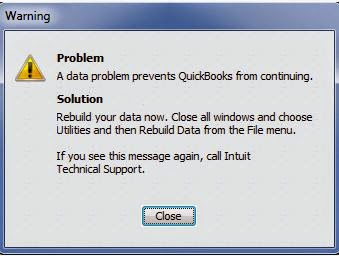Today Intuit announced updates to the QuickBooks Online suite of connected applications that deliver a personalized and complete financial management package to our more than 360,000 small business subscribers. The new features and enhancements make QuickBooks Online more powerful, more flexible, and easier to use than ever. Updates include:
Unlock data to save time on critical tasks. The new Downloaded Transactions feature borrows the ease of use of Mint.com to help small businesses save significant time with their banking in QuickBooks Online. Eliminating manual entry and minimizing errors, Downloaded Transactions automatically imports and smartly categorizes new transactions from a user’s bank and credit card accounts. After users categorize a transaction once, QuickBooks Online learns and applies the rule for future transactions. Users always control what transactions save to their books and can have the latest transactions at their fingertips without having to log into bank or credit card accounts online.
Complete more key tasks on the go. New additions to QuickBooks Mobile, such as the ability to record payments, provide total access to invoices and customer balances in QuickBooks Online. QuickBooks Mobile is a free companion app and is the most comprehensive mobile accounting solution of its kind. It is available on Apple and Android mobile devices.
Customize QuickBooks Online with third-party applications. New add-ons fully integrate with QuickBooks Online data to create tailored solutions that serve the distinct needs of every small business, including project management and inventory management. Businesses can try and buy apps at the Intuit App Center, including premier solution including Bill.com,Mavenlink, Salesforce for QuickBooks, and SOS Inventory.